Problem Statement
When a widget is added to a page and hidden using display: none; in the CSS, it can interfere with the layout of the page. The class for the smallest screen size will take effect, potentially causing positioning issues for other elements.
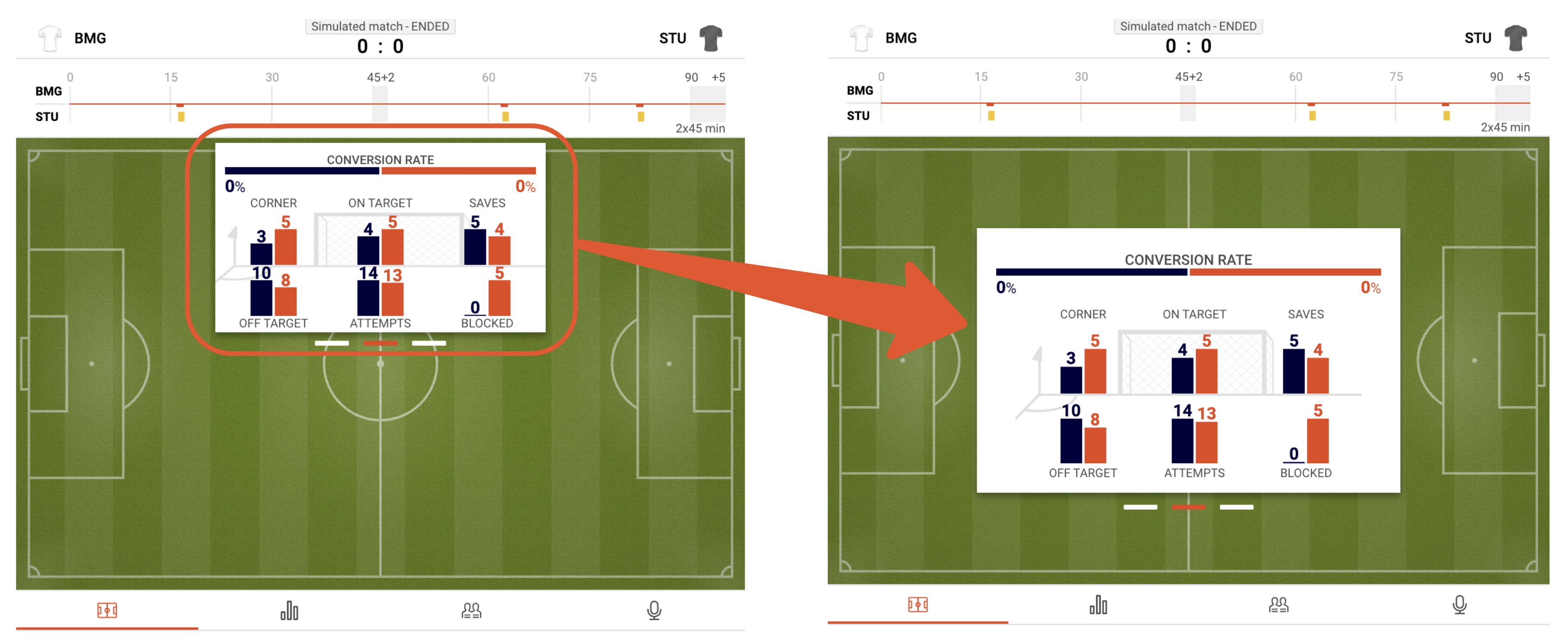
Solution 1: Keeping space
The visibility CSS property allows you to show or hide an element without altering the layout of a document. When an element's visibility is set to hidden, it remains in the layout, occupying the space it would normally take up.
As a result, the layout of the document will always remain consistent regardless of whether an element's visibility is set to hidden or visible.
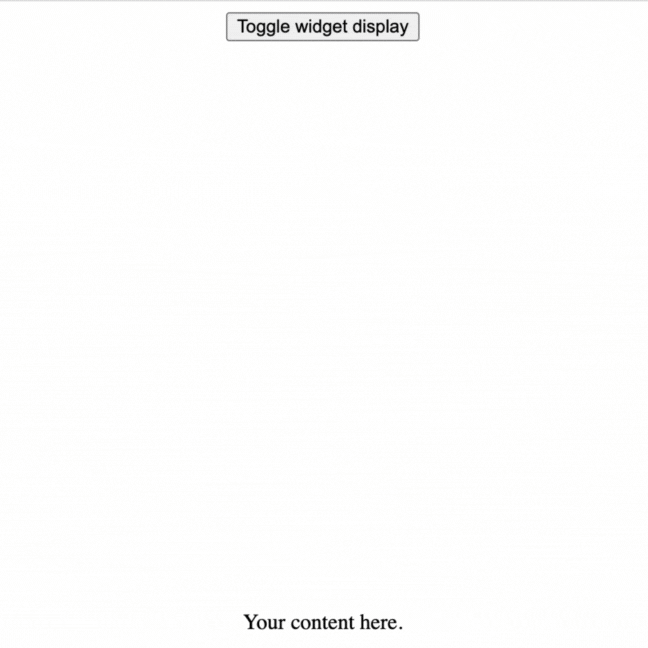
<!-- Set CSS style to element you are loading widget into -->
<div id="widget" class="sr-widget" style="visibility: hidden"></div>
<script>
const widget = document.getElementById('widget');
// Change widget visibility
const onWidgetToggle = () => {
widget.style.visibility = widget.style.visibility === 'hidden' ? 'visible' : 'hidden';
}
</script>
Solution 2: Without Taking Space
When you want the widget to remain hidden without occupying space on the page, use the display CSS property with the value none. However, it's important to note that when transitioning from display: none to a visible state, you will need to trigger a resize event to ensure that the layout is repositioned and the sizes of elements are recalculated.
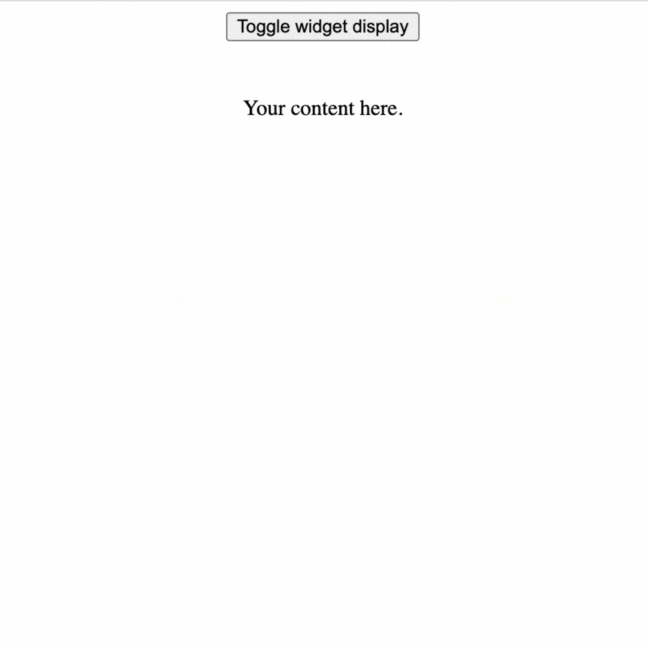
<!-- Set CSS style to element you are loading widget into -->
<div id="widget" class="sr-widget" style="display: none;"></div>
<script>
const widget = document.getElementById('widget');
// Change widget visibility
const onWidgetToggle = () => {
// First change display from none
widget.style.display = widget.style.display === 'none' ? 'block' : 'none'
// Then trigger resize event
window.dispatchEvent(new Event('resize'));
}
</script>